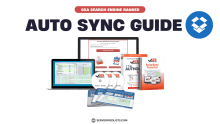
How to Sync SER Verified Lists with GSA Search Engine Ranker (2025 Guide)
Welcome to SERVerifiedLists! This tutorial will walk you through the process of setting up Auto Sync folders in GSA Search Engine Ranker (GSA SER) using Dropbox. By following these steps, you’ll seamlessly integrate our real-time verified link lists into your GSA SER campaigns, ensuring efficiency and optimal performance.
Prerequisites
Before you begin, ensure you have the following:
✅ An active SERVerifiedLists membership (Purchase here)
✅ Dropbox installed on your system (Download Dropbox)
✅ GSA Search Engine Ranker installed and running
Step 1: Request Access to SERVerifiedLists Dropbox Autosync
Log in to your SERVerifiedLists account.
Request Dropbox access by submitting your Name, Username, Paid email and Dropbox email.
Wait for approval (typically processed within a few seconds to 12 hours).
Once approved, you will see the SERVerifiedLists folder in your Dropbox account.
📌 Note: If you don’t have Dropbox, it’s highly recommended to create a free Dropbox account. A free account is all you need.
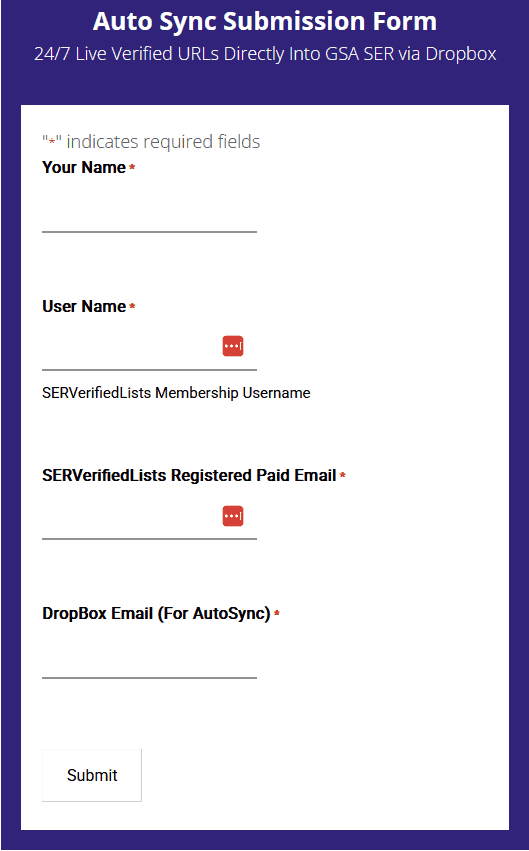
Step 2: Configuring Dropbox and Adding the Link Lists to GSA Search Engine Ranker (GSA SER)
After receiving access to the SERVerifiedLists Dropbox Autosync folder, the next step is to ensure that Dropbox is correctly configured and integrated with GSA Search Engine Ranker (GSA SER). Follow these instructions carefully.
Verify the SERVerifiedLists Folder in Dropbox
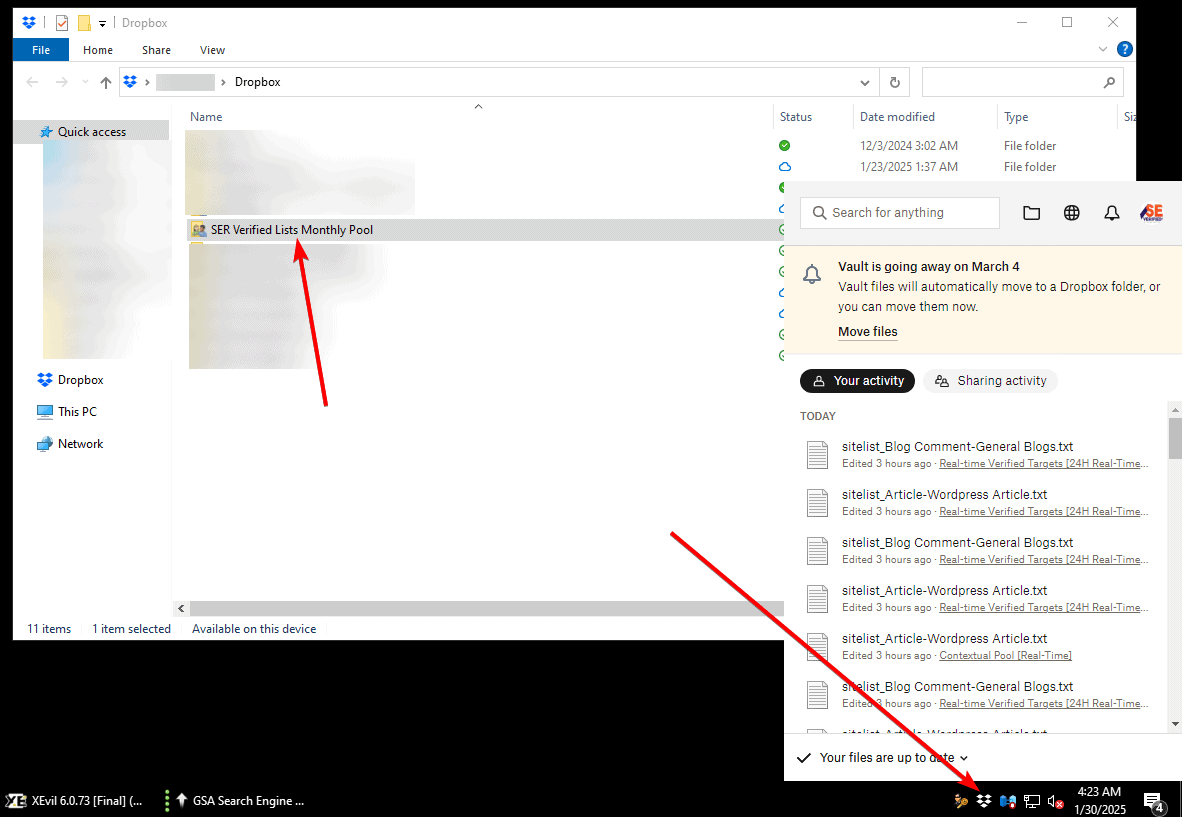
📌 Tip: If you don’t see the folder, check your Dropbox Shared section and ensure you have accepted the invitation.
Step 3: Open GSA Search Engine Ranker and Configure the Custom Site List
Open GSA SER and Access Settings
- Click on the Options button at the top menu (marked in the screenshot).
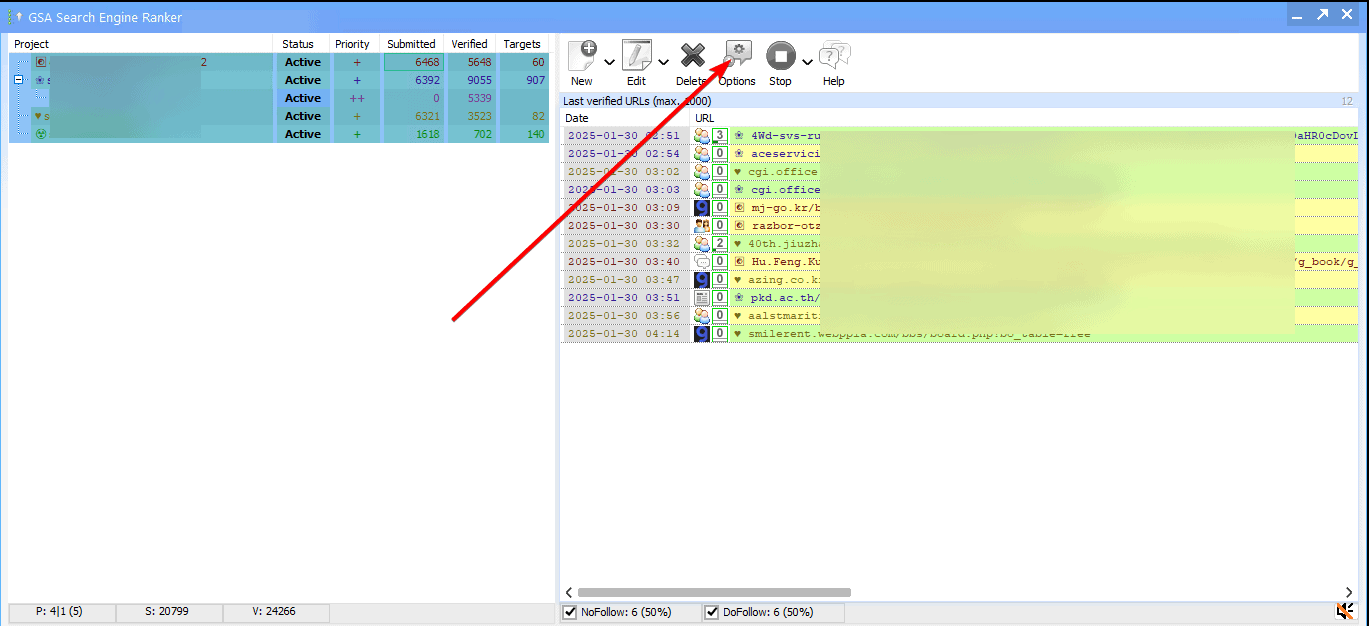
- Click on Advanced Settings (📌 Marked as 1 in the screenshot).
- Go to the Site Lists tab (📌 Marked as 2).
- Click the Add button (📌 Marked as 3).
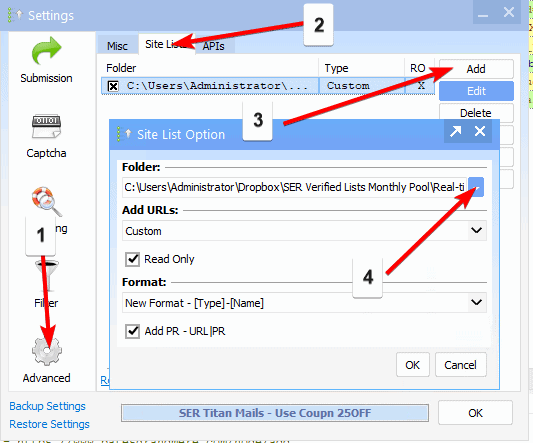
Choose the Dropbox Folder Path
- In the Site List Option window, click the folder selection field (📌 Marked as 4)
- Browse to the Dropbox location where SER Verified Lists Pool is stored.
Enable Read-Only Mode and Save Settings
Configure the Site List Option
- Set the Add URLs option to Custom.
- Check the "Read Only" box (📌 Marked as 5).
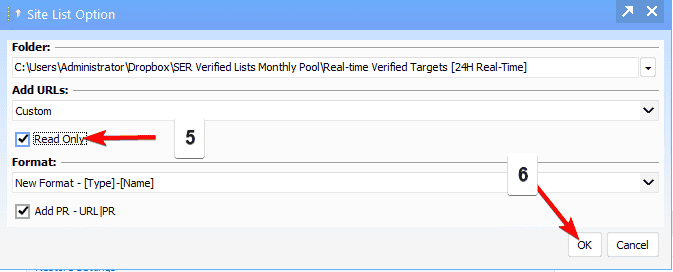
📌 Important:
You must enable Read-Only mode to prevent GSA SER from modifying or overwriting the link list files in Dropbox. If this is not enabled, GSA SER will attempt to write to the shared folder, which can cause conflicts and errors since the folders are read-only.
6. Save the Settings
- Click OK to confirm and apply the changes (📌 Marked as 6).
You need to add all three lists from the folder separately to ensure proper categorization in GSA SER.
1. Add the Real-Time Verified Links Folder
- This folder contains all our verified links.
- Use it to access all the links currently available in our database.
2. Add the Low OBL – PA/DA Folder
- This folder includes low outbound link (OBL) targets and high PA/DA sites.
- Best suited for higher-tier links, such as Tier 1.
- 📌 Tip: If using this for a money site, ensure you use high-quality content and appropriate data sets.
3. Add the Contextual Pool Folder
- This folder contains only contextual links.
- Choose this if you want to focus exclusively on contextual backlinks.
Each of these folders needs to be added separately in the same way you added the first folder.
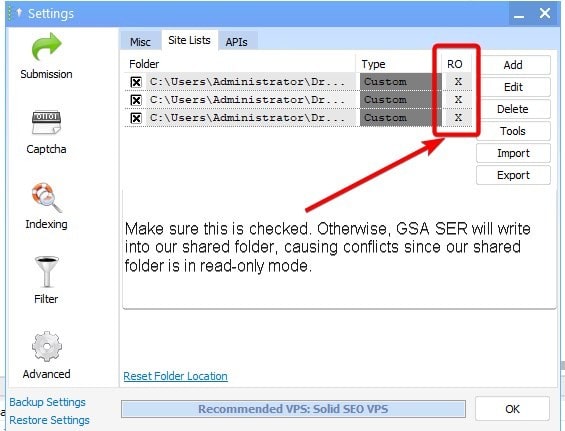
Final Check
- Make sure all three link lists have been added one by one under the Site Lists tab.
- Ensure that Read-Only mode is enabled for each list to prevent conflicts.
- GSA SER will now read links from these folders in real-time without modifying them.
- You are now ready to use these links in your campaigns.
Step 4: Using the Link List in Your Project
Now that you have successfully added the link lists in GSA Search Engine Ranker (GSA SER), the next step is to use them within your projects. Follow these steps to ensure proper configuration and avoid unnecessary scraping.
Enable the Global Site List for Your Project
Open GSA SER and select the project where you want to use the link lists. Navigate to the Options tab within the project settings and enable the Global Site List by checking the appropriate box.
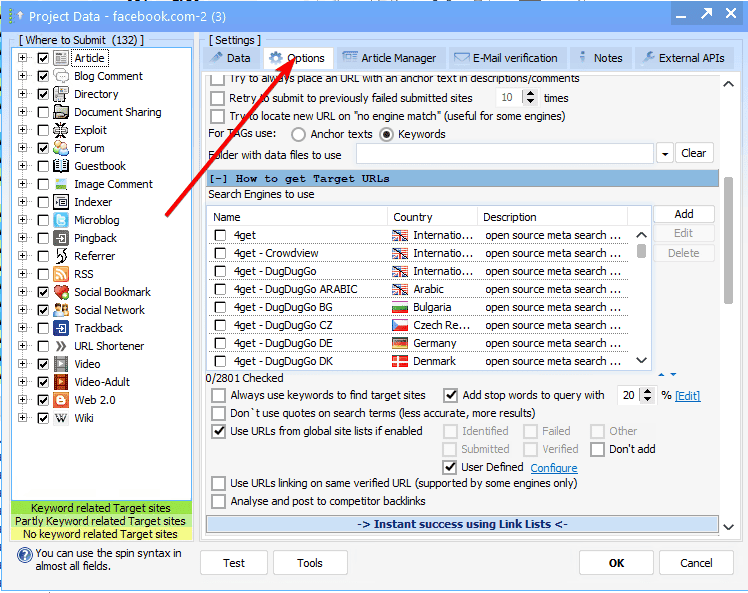
This step is crucial whenever you want to use the link lists. If the Global Site List is not enabled, GSA SER will not pull links from the imported lists.
Activate the Custom Path
Click on ‘User Defined’ (📌 Marked as A).to enable the Custom Path (📌 Marked as B). option. This setting allows you to select specific link lists based on your SEO strategy rather than relying on general scraping.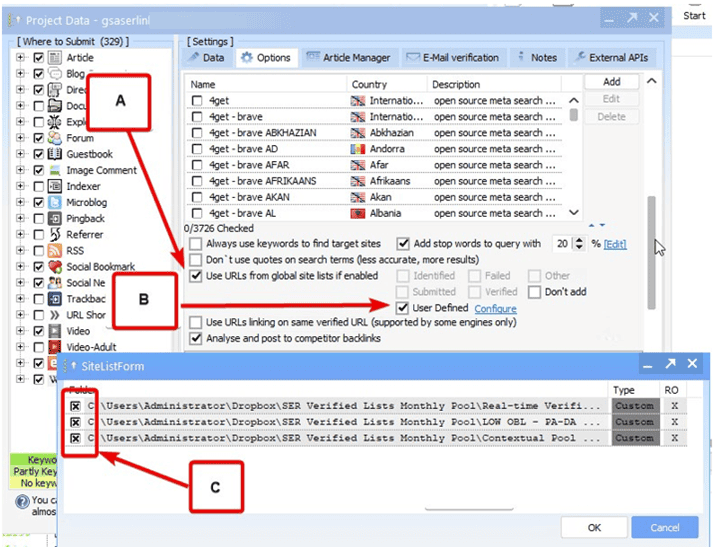
Select the Link List You Want to Use (📌 Marked as C).
Depending on your SEO campaign strategy, choose the most suitable link list:
✅ Real-Time Verified Links
- Contains all verified links in the database.
- Ideal for general link-building campaigns.
✅ Low OBL – PA/DA
- Includes low outbound link (OBL) targets and high PA/DA domains.
- Best suited for Tier 1 backlinks or money site link-building.
- 📌 Tip: If using this for a money site, ensure high-quality content and optimized anchor texts are used.
✅ Contextual Pool
- Contains only contextual links, such as articles, blog comments, and web 2.0 links.
- Best suited for content-driven SEO strategies.
Which link list you choose depends on your SEO goals. Select the one that aligns with your campaign needs.
Disable Search Engine Scraping to Prevent Conflicts
To ensure that GSA SER only uses the provided link lists and does not attempt to scrape new targets, follow these steps:
- Right-click on the search engines list in the project settings.
- Click ‘None’ to uncheck all search engines.
If search engines remain enabled, GSA SER will continue scraping new URLs, which can dilute the quality of your campaign and slow down performance.
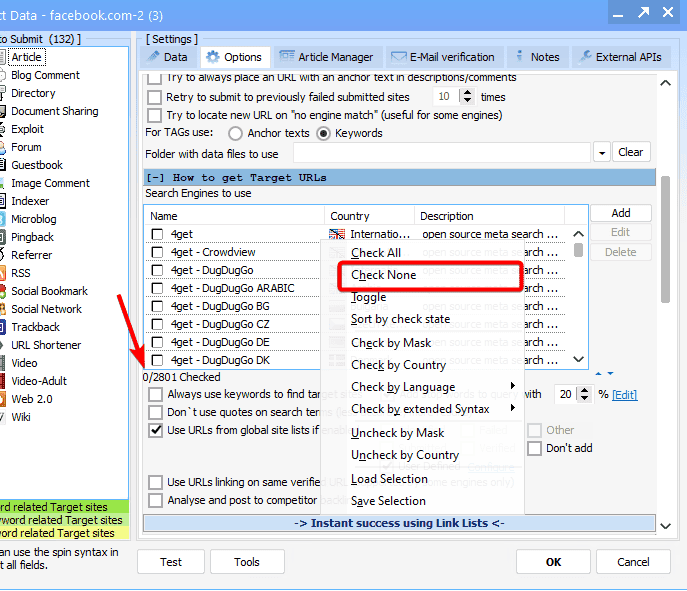
Final Check
- Ensure the Global Site List is enabled for the project.
- Verify that ‘User Defined’ is enabled, allowing GSA SER to pull links from the selected Dropbox folders.
- Make sure search engines are unchecked by right-clicking on the search engines list and selecting ‘None’ to prevent unnecessary scraping.
- Save your settings and start your campaign.
Best Practices for Using SERVerifiedLists with GSA SER
To get the best results from your GSA SER campaigns, follow these quick best practices:
✅ Use a VPS – Running GSA SER on a VPS ensures better performance, stability, and uptime.
✅ Optimize Proxies – High-quality proxies help avoid bans and improve speed. See our Resources Guide for recommended proxies and other essential tools.
✅ Fine-Tune Your Campaigns – Proper tiered link-building, quality content, and optimized filters/engines improve rankings.
✅ Keep the Software Updated – Regularly update GSA SER to stay ahead of algorithm changes.
For more detailed optimization tips, check out our Best Practices Guide. (link)
Need Help? We’ve Got You Covered!
If you need assistance setting up your link lists or encounter any issues, we offer Remote Desktop Protocol (RDP) Support.
Simply open a ticket at our Helpdesk – Submit a Ticket Here
Leave your VPS details, and our team will configure the link lists for you or provide troubleshooting assistance as needed.
By following these steps and best practices, you’ll maximize your SEO results with GSA SER and SERVerifiedLists.
Good luck with your SEO projects! 🚀
Guide updated with the latest GSA SER UI – 2025
